You can access Project Information parameters in any schedule. For instance if you want to have a factor(coefficient) that is used in many different schedules and formulas this is the way. We will use unit planning as an example. You will want a Mass object with floor faces to start.
Manage-Project Settings-Project Parameters-Add
Name: Average Unit Size
Group Under: Identity Data
Type of Parameter: Number
Category: Project Information
Name: Average Unit Size
Group Under: Identity Data
Type of Parameter: Number
Category: Project Information
Manage-Project Settings-Project Information
Fill out the new parameter Average Unit Size to a factor like 1000. This represents 1000 square feet.
Fill out the new parameter Average Unit Size to a factor like 1000. This represents 1000 square feet.
Make a Mass Schedule
Include Gross Floor Area
Check the Include Elements in Linked Files box
Include Gross Floor Area
Check the Include Elements in Linked Files box
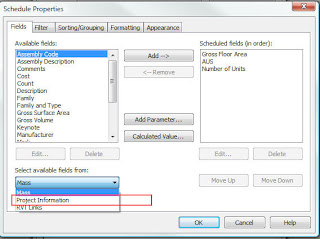
Average Unit Size will now be available
Make a calculated value called Number of Units
Put this formula in: Gross Floor Area / 1 SF / Average Unit Size
Now you can control centrally important information from one place. This can be done in Room and Area schedules as well.
Autodesk is aware that this is confusing and will sumbit it to the development team.





